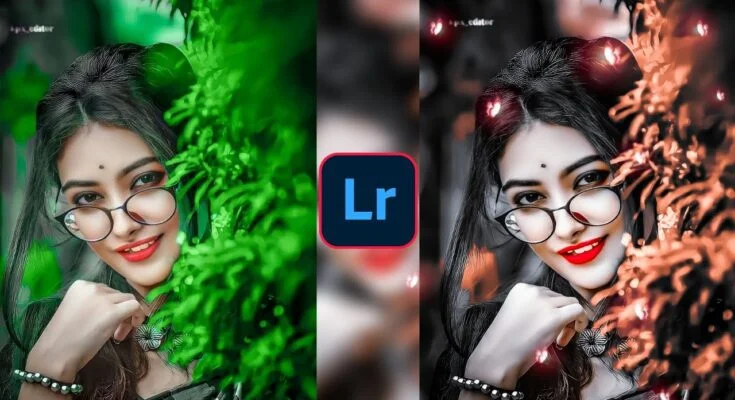In an era dominated by ceaseless information flow, smartphones have become the linchpin of modern existence. These devices serve as gateways not only for communication and entertainment but also for bolstering productivity and even overseeing one’s well-being. Yet, amid this cascade of data and perpetual connectivity lies the necessity for judicious curation and deft management. Whether it involves refining notifications, governing content access, or amplifying efficiency, both Android and iPhone ecosystems offer potent tools to help refine and personalize your digital interface.
This discourse ventures into the premier methodologies and utilities for filtering experiences on Android and iPhone, encompassing notification governance, content moderation, application oversight, and more. Let us delve into how you can wield full mastery over your device, empowering you to remain composed, organized, and sovereign over your digital domain.
1. Notification Governance
Alerts and notifications, while indispensable, often evolve into significant sources of distraction. Mastery over them is imperative to preserve focus and sustain productivity. Both Android and iOS have evolved, presenting sophisticated options for notification governance, enabling users to dictate precisely when and in what manner alerts should appear.
For Android:
Android’s platform provides a versatile array of notification customization capabilities:
- Notification Channels: Since the advent of Android 8 (Oreo), users have been endowed with the ability to categorize notifications within a single app into distinct classifications. Take, for instance, a messaging application that might notify users about new messages, promotional offers, and social interactions. Through notification channels, one can silence promotional alerts while ensuring new message notifications remain active.
How to implement: Navigate to Settings > Apps & notifications > See all apps. Select the desired app and tap on Notifications. Various categories or channels will be displayed for enabling or disabling. - Do Not Disturb (DND) Mode: Android’s DND configuration grants users the ability to suppress notifications entirely or set tailored parameters that determine when and which types of alerts are permissible. This feature is ideal for scheduling automatic activation during designated times such as meetings, sleeping hours, or specific engagements.
How to implement: Access Settings > Sound > Do Not Disturb. Here, exceptions can be specified, such as calls from select contacts or repeated calls, particularly in exigent situations. - Priority Notifications: This provision permits certain contacts or applications to be marked as high priority, ensuring that notifications from these sources are always presented, even when DND mode is engaged.
How to implement: Go to Settings > Sound > Do Not Disturb > Priority only allows, where you can specify which apps and contacts are permitted to override DND.
For iPhone:
iOS mirrors Android’s robust notification management but introduces distinctive features to mitigate distractions while ensuring pertinent information is conveyed.
- Focus Mode: Debuted in iOS 15, Focus Mode facilitates the filtration of notifications in alignment with the user’s present activity, whether working, resting, or exercising. This feature sustains attentiveness by eliminating superfluous interruptions.
How to implement: Go to Settings > Focus to create a custom focus profile, permitting notifications from select apps and contacts based on the situation. - Notification Summary: Designed to coalesce non-urgent notifications into a concise summary, this feature permits delivery at predetermined intervals rather than incessantly throughout the day.
How to implement: Navigate to Settings > Notifications > Scheduled Summary to specify preferred times for receiving summaries. - Silencing Individual Apps: Notifications can be moderated on a per-app basis, allowing users to mute alerts from non-essential applications.
How to implement: Head to Settings > Notifications, select the desired app, and customize the notification preferences accordingly.
2. Content Moderation
Android and iPhone both equip users with mechanisms for content control, enabling moderation of accessible material on the device—especially valuable for parents aiming to regulate their children’s digital exposure.
For Android:
Android’s suite for content moderation includes the following tools:
- Google Play Parental Controls: Android permits the imposition of age-appropriate filters for apps, games, movies, and other media within the Play Store.
How to implement: Access Google Play Store > Settings > Family > Parental Controls to establish restrictions based on the user’s age. - Google Family Link: A robust parental control solution, Family Link allows guardians to supervise their child’s device, filter downloadable apps, limit screen time, and manage app usage.
How to implement: Download Google Family Link from the Play Store and adhere to the setup prompts to link the child’s account. Content filters, screen time, and permissions can then be adjusted. - Safe Browsing Mode: Within Chrome, Safe Browsing Mode safeguards against potentially hazardous or inappropriate sites.
How to implement: Open Chrome > Settings > Privacy and security > Safe Browsing to activate.
For iPhone:
iOS encompasses a variety of tools for content regulation and parental enforcement:
- Screen Time: This feature allows comprehensive control over app usage, content limitations, and monitoring. It’s also beneficial for restricting web access to appropriate content only.
How to implement: Go to Settings > Screen Time > Content & Privacy Restrictions to modify filters for web content, app purchases, and media. - App Store Restrictions: Like Android, age-specific limitations can be set for applications, films, and shows.
How to implement: Navigate to Settings > Screen Time > Content & Privacy Restrictions > Content Restrictions and adjust based on age criteria. - Guided Access: This restricts the device to a single app, ideal for parents who wish to ensure that children remain within a designated application.
How to implement: Enable this feature in Settings > Accessibility > Guided Access and configure usage rules.
3. Application Oversight and Moderation
Amidst the plethora of apps on both platforms, proficient management of applications can markedly elevate productivity and fortify security.
For Android:
- App Permissions: Android permits meticulous control over app permissions, allowing users to regulate which apps access sensitive data such as location, contacts, or camera.
How to implement: Go to Settings > Apps & notifications > App permissions for category-based or per-app permission adjustments. - App Usage Limits: Users can set daily app usage caps. Once a limit is reached, the app will be paused for the rest of the day.
How to implement: Navigate to Settings > Digital Wellbeing & Parental Controls and choose the app to limit. - Uninstalling Redundant Apps: Regularly purging unused applications helps optimize performance and liberates storage.
How to implement: Access Settings > Storage > Free up space and follow recommendations for app removal.
For iPhone:
- App Permissions: iOS offers granular oversight over app permissions, permitting users to restrict access to personal data such as location, photos, or microphone.
How to implement: Go to Settings > Privacy, select a category (e.g., camera), and modify permissions accordingly. - Offloading Unused Apps: When storage is scarce, iOS can automatically remove unused apps, retaining the data for future reinstallation if needed.
How to implement: Go to Settings > General > iPhone Storage and enable Offload Unused Apps. - App Limits: Like Android, users can set boundaries on app usage, such as social media or gaming apps.
How to implement: Access Settings > Screen Time > App Limits to set daily restrictions.
4. Email and Message Filtering
Maintaining order across communication channels is pivotal for reducing clutter and prioritizing important interactions. Both Android and iOS provide utilities for filtering emails and messages.
For Android:
- Gmail Filters: These allow the automatic organization of emails based on sender, keywords, or other specified criteria.
How to implement: Open Gmail, navigate to Settings, and create filters according to the desired criteria. - Spam Protection: Android’s native Messages app has spam protection capabilities that detect and filter unsolicited messages.
How to implement: Go to Messages > Settings > Spam protection and activate the feature.
For iPhone:
- Mail Filters: The iOS Mail app enables the filtering of emails by unread status, flagged items, or direct addresses.
How to implement: In the Mail app, tap the filter icon at the bottom and choose filter criteria. - Message Filtering: iOS’s “Filter Unknown Senders” feature organizes messages from unknown contacts into a separate list.
How to implement: Access Settings > Messages and enable Filter Unknown Senders.
Conclusion
Effectively tailoring your digital interaction on Android or iPhone is indispensable in today’s information-rich environment. By leveraging these strategies for notification governance, app oversight, content regulation, and communication filtering, you can cultivate a more focused, productive, and secure smartphone experience. Take command of these features to transform your device into a tool that enhances your life rather than detracts from it.